- How to Create a Widget Designer using Thunder in Sitefinity
- How to test ACTITO APIs from PostMan
- How to integrate ACTITO API into Kentico 13 Xperience 13 Core MVC website
- Integrate Kentico Xperiecne 13 Core MVC with SSO using Azure AD B2C
- Create Blogs and Posts (Comments) in Sitefinity
- Kentico Hierarchical Transformation Layout
- How to assign global permissions to a user or role using permissions service in Sitefinity
- How to Create Custom widget in Sitefinity
- How to Create Custom widget using MVC Feather in Sitefinity
- How to Create Forms in Sitefinity
- How to Create Product types in E-commerce and its fields in Sitefinity
- How to Create Search index in Sitefinity
- How to Create Template and how to use it in Sitefinity
- How to implement Dynamic data retrieving in Sitefinity
- How to use Module Builder in Sitefinity
- IIS express configuration to host websites
- Unigrid
- UniPager
- UniSelector
- Making Responsive compatible on IE7/IE8 using response.js
- Client Side Compatibility issues on Macintosh
How to use Module Builder in Sitefinity
A module builder can be used to create additional modules. For instance, if you want to store frequently asked questions or press releases, you can create a module. Additionally, when you create a module, you can select the fields it should contain.
Follow these steps to create module:
Step 1: Dashboard > Administration > Module builder > click on create module > give name > description about name > click continue
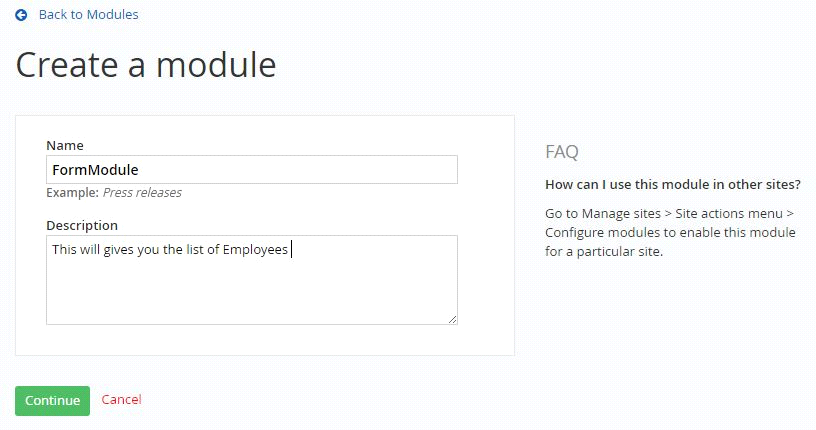
Step 2: Give content type name(singular of name or both are equal)(required)
give developer name of this content type(required)
give parent content type name(not required)
add a field
select content identifier from the dropdwon(which are created by you)
select advanced and check (if u required permission for create/ delete/ modify items or tags)
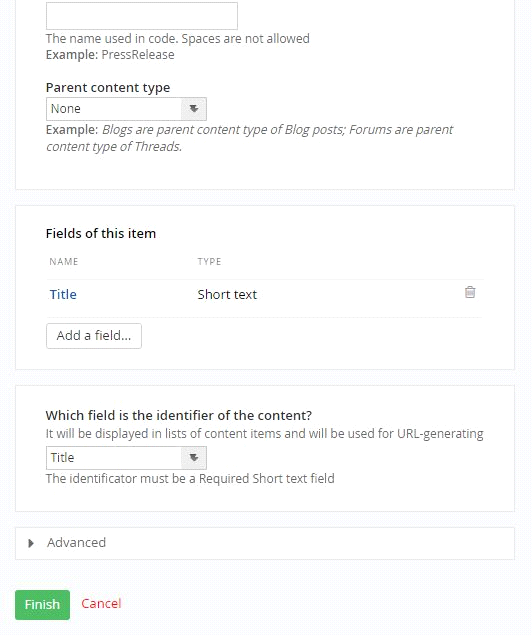
Step 3: Click on finish
Step 4: Click on activate this module if you want to use this module
Step 5: Now Go to Content > select your content type > select create > give a name > click on publish.
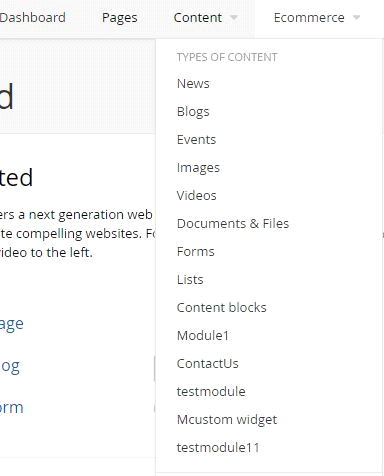
Step 6: Now go to pages in edit mode (in which page you want to use this module ) from right side drag and drop your content type from your module
Step 7: publish the page.
Follow these steps to create module:
Step 1: Dashboard > Administration > Module builder > click on create module > give name > description about name > click continue
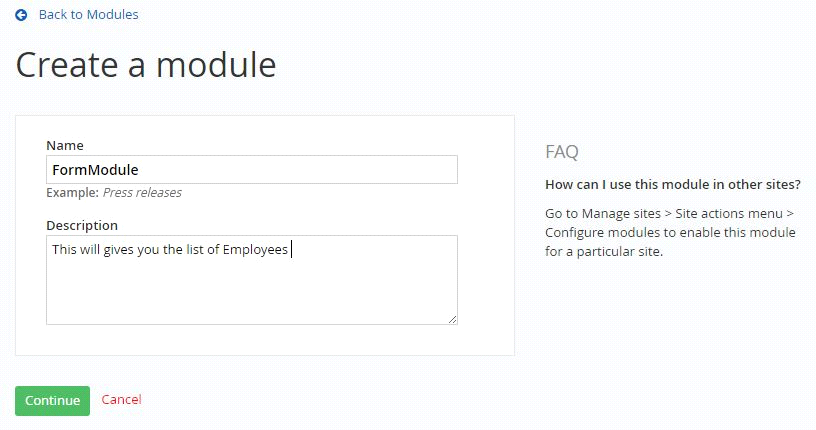
Step 2: Give content type name(singular of name or both are equal)(required)
give developer name of this content type(required)
give parent content type name(not required)
add a field
select content identifier from the dropdwon(which are created by you)
select advanced and check (if u required permission for create/ delete/ modify items or tags)
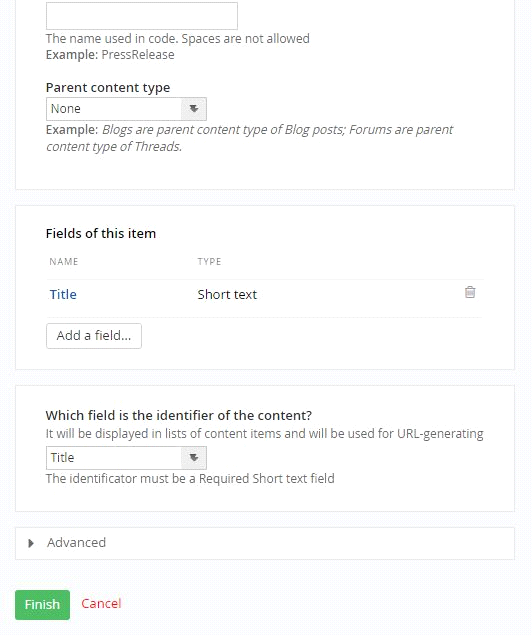
Step 3: Click on finish
Step 4: Click on activate this module if you want to use this module
Step 5: Now Go to Content > select your content type > select create > give a name > click on publish.
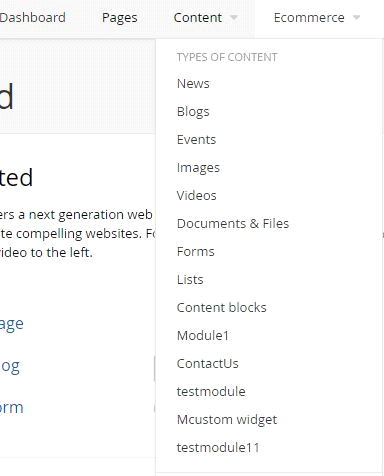
Step 6: Now go to pages in edit mode (in which page you want to use this module ) from right side drag and drop your content type from your module
Step 7: publish the page.
We use cookies to provide the best possible browsing experience to you. By continuing to use our website, you agree to our Cookie Policy

