- How to Create a Widget Designer using Thunder in Sitefinity
- How to test ACTITO APIs from PostMan
- How to integrate ACTITO API into Kentico 13 Xperience 13 Core MVC website
- Integrate Kentico Xperiecne 13 Core MVC with SSO using Azure AD B2C
- Create Blogs and Posts (Comments) in Sitefinity
- Kentico Hierarchical Transformation Layout
- How to assign global permissions to a user or role using permissions service in Sitefinity
- How to Create Custom widget in Sitefinity
- How to Create Custom widget using MVC Feather in Sitefinity
- How to Create Forms in Sitefinity
- How to Create Product types in E-commerce and its fields in Sitefinity
- How to Create Search index in Sitefinity
- How to Create Template and how to use it in Sitefinity
- How to implement Dynamic data retrieving in Sitefinity
- How to use Module Builder in Sitefinity
- IIS express configuration to host websites
- Unigrid
- UniPager
- UniSelector
- Making Responsive compatible on IE7/IE8 using response.js
- Client Side Compatibility issues on Macintosh
How to Create Product types in E-commerce and its fields in Sitefinity
Depending upon the products you sell, different product types can be created. Each product type has separate fields. For instance, a car model can have its segments or an author can have a book. In addition to default fields like description or price, you can develop different custom fields. If you want to filter your products, you can also leverage different product types.
To create Product type follows the steps:
Step 1: Dashboard >> Ecommerce >> types of products >> click on create a product type
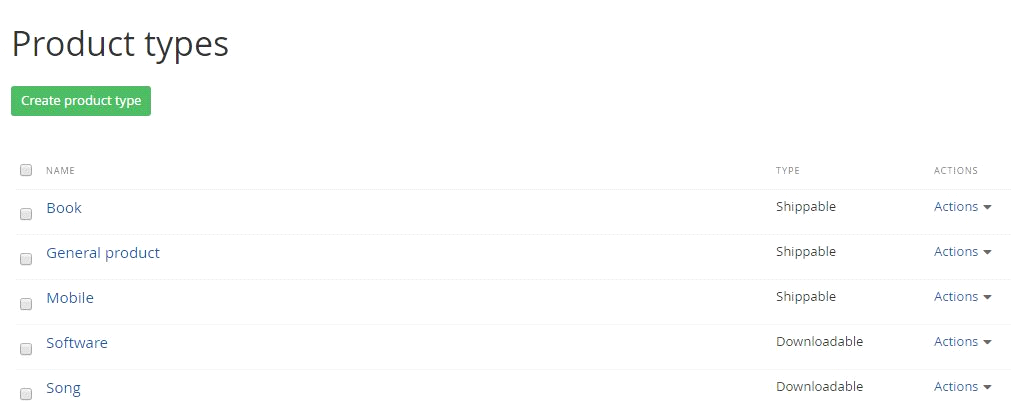
Step 2: Give name (singular and plural)
Select the product type contains from the “ this type contains” field
Click on Create this product type and go define its fields.
Then the display will show like this below:
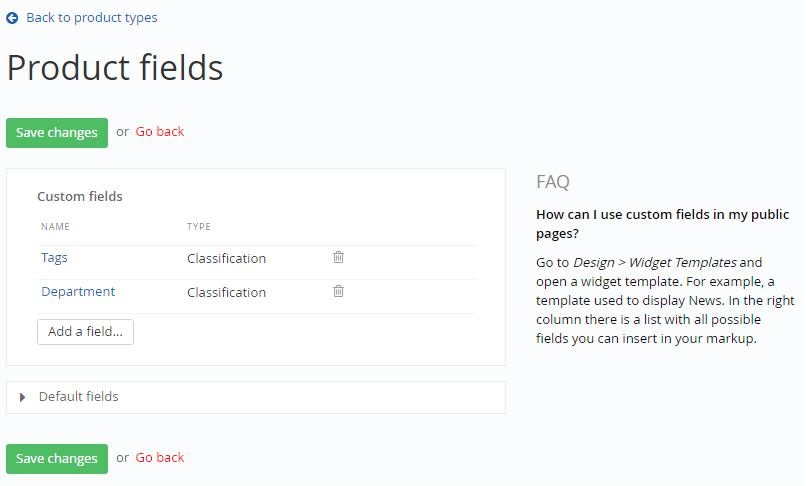
> You can add extra fields whatever you want and click on save changes.
> Your product type (Here mine is mobile) is successfully added.
> You see like below in products
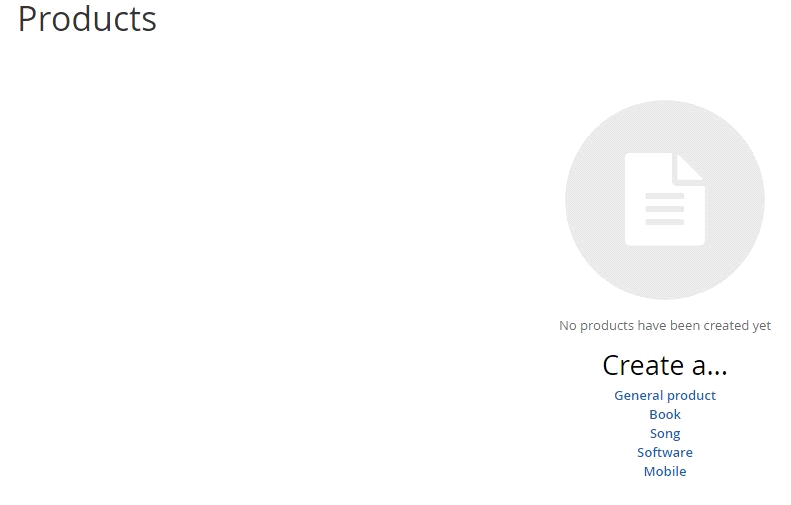
To create Product type follows the steps:
Step 1: Dashboard >> Ecommerce >> types of products >> click on create a product type
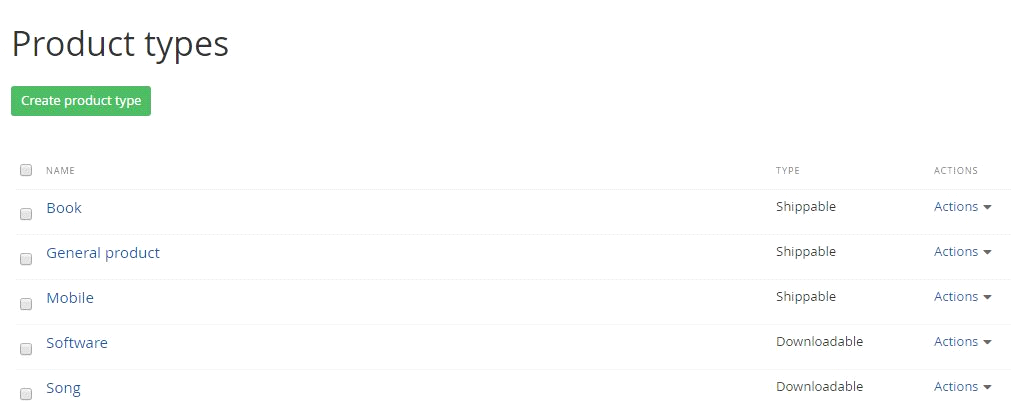
Step 2: Give name (singular and plural)
Select the product type contains from the “ this type contains” field
Click on Create this product type and go define its fields.
Then the display will show like this below:
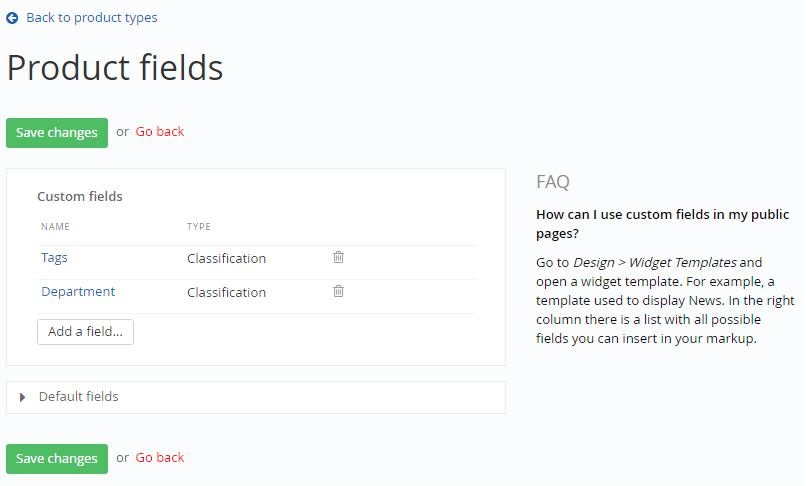
> You can add extra fields whatever you want and click on save changes.
> Your product type (Here mine is mobile) is successfully added.
> You see like below in products
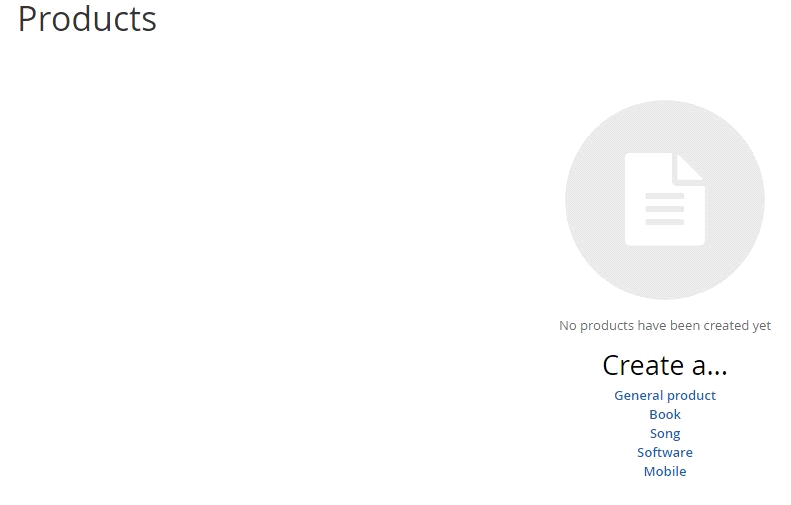
We use cookies to provide the best possible browsing experience to you. By continuing to use our website, you agree to our Cookie Policy

