- How to Create a Widget Designer using Thunder in Sitefinity
- How to test ACTITO APIs from PostMan
- How to integrate ACTITO API into Kentico 13 Xperience 13 Core MVC website
- Integrate Kentico Xperiecne 13 Core MVC with SSO using Azure AD B2C
- Create Blogs and Posts (Comments) in Sitefinity
- Kentico Hierarchical Transformation Layout
- How to assign global permissions to a user or role using permissions service in Sitefinity
- How to Create Custom widget in Sitefinity
- How to Create Custom widget using MVC Feather in Sitefinity
- How to Create Forms in Sitefinity
- How to Create Product types in E-commerce and its fields in Sitefinity
- How to Create Search index in Sitefinity
- How to Create Template and how to use it in Sitefinity
- How to implement Dynamic data retrieving in Sitefinity
- How to use Module Builder in Sitefinity
- IIS express configuration to host websites
- Unigrid
- UniPager
- UniSelector
- Making Responsive compatible on IE7/IE8 using response.js
- Client Side Compatibility issues on Macintosh
How to Create Search index in Sitefinity
Search index is used for defining different sets of content that has to be searched leveraging the internal search engine of your website. For configuring the websites internal search, you need to define the search index first, then place the Search results widget and Search widget at someplace on the website.
To create a search index, follow these steps:
Step 1: Dashboard > Administration > Search indexes
Step 2: Click on create a search index
Give title and contents and sites also
Step 3: Click on create this search index
Step 4: Now open page in edit mode on which you want to put that searchindex
drag and drop search widget from RHS
It will ask to select which searchindex
Then select your searchindex from dropdown
and also it ask's select a page to display the search results
Select page like below
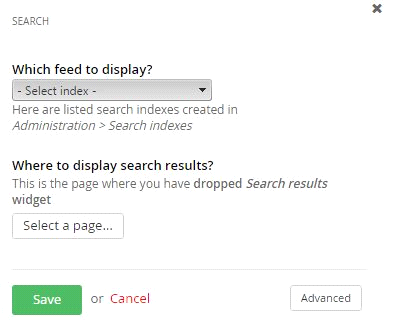
Step 5: After selecting both click on save button
You can click on advanced for your requirement
Step 6: Publish your page and view
To create a search index, follow these steps:
Step 1: Dashboard > Administration > Search indexes
Step 2: Click on create a search index
Give title and contents and sites also
Step 3: Click on create this search index
Step 4: Now open page in edit mode on which you want to put that searchindex
drag and drop search widget from RHS
It will ask to select which searchindex
Then select your searchindex from dropdown
and also it ask's select a page to display the search results
Select page like below
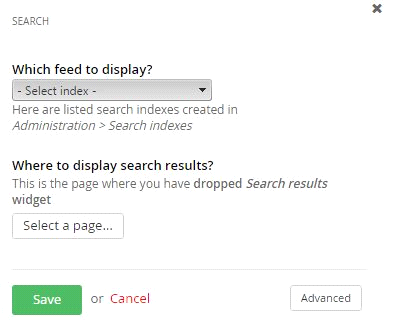
Step 5: After selecting both click on save button
You can click on advanced for your requirement
Step 6: Publish your page and view
We use cookies to provide the best possible browsing experience to you. By continuing to use our website, you agree to our Cookie Policy

