- How to Create a Widget Designer using Thunder in Sitefinity
- How to test ACTITO APIs from PostMan
- How to integrate ACTITO API into Kentico 13 Xperience 13 Core MVC website
- Integrate Kentico Xperiecne 13 Core MVC with SSO using Azure AD B2C
- Create Blogs and Posts (Comments) in Sitefinity
- Kentico Hierarchical Transformation Layout
- How to assign global permissions to a user or role using permissions service in Sitefinity
- How to Create Custom widget in Sitefinity
- How to Create Custom widget using MVC Feather in Sitefinity
- How to Create Forms in Sitefinity
- How to Create Product types in E-commerce and its fields in Sitefinity
- How to Create Search index in Sitefinity
- How to Create Template and how to use it in Sitefinity
- How to implement Dynamic data retrieving in Sitefinity
- How to use Module Builder in Sitefinity
- IIS express configuration to host websites
- Unigrid
- UniPager
- UniSelector
- Making Responsive compatible on IE7/IE8 using response.js
- Client Side Compatibility issues on Macintosh
How to assign global permissions to a user or role using permissions service in Sitefinity
If you are holding multisite license and have two sites in a single Sitefinity CMS -Site1 and Site2. Additionally, if you need a global admin for both the sites or set individual admin for every single site you can do that as well.
For instance, users on the administrator role possess global permission to administer all the sites from the multisite instance. Consequently, you have to situate these permissions in the global permissions segment.
Follow below steps to Assign Global permissions to a user or role using permissions service:
Step 1: Login to Dashboard with an Administrator credentials
Step 2: Administration > Users
Select user in Roles tab select administrator
Step 3: Click on save changes.
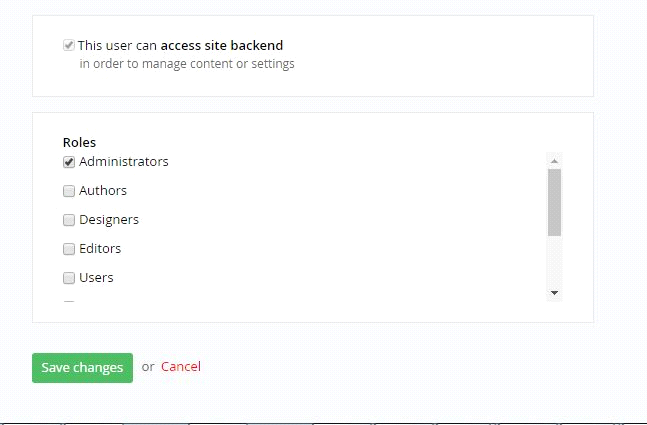
For instance, users on the administrator role possess global permission to administer all the sites from the multisite instance. Consequently, you have to situate these permissions in the global permissions segment.
Follow below steps to Assign Global permissions to a user or role using permissions service:
Step 1: Login to Dashboard with an Administrator credentials
Step 2: Administration > Users
Select user in Roles tab select administrator
Step 3: Click on save changes.
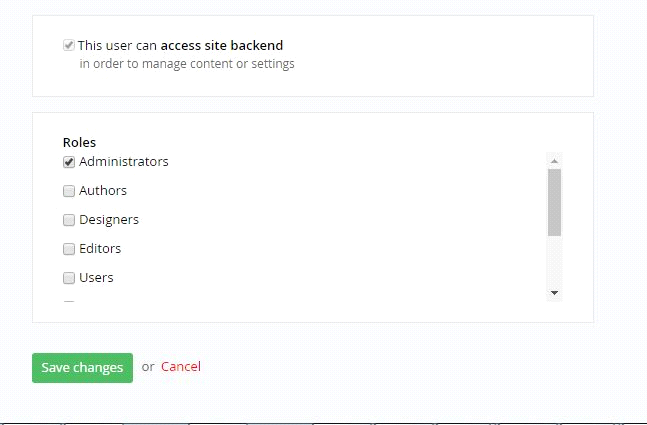
We use cookies to provide the best possible browsing experience to you. By continuing to use our website, you agree to our Cookie Policy

