Outgoing e-mail configuration issues
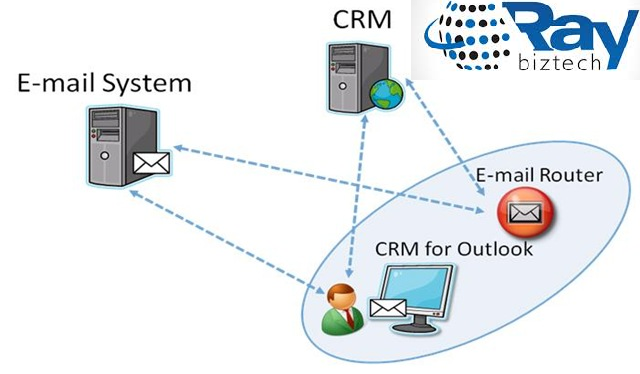
Outgoing e-mail configuration issues
This section provides troubleshooting guidelines and information about resolving issues that can occur during E-mail Router outgoing profile configuration.
To troubleshoot an E-mail Router outgoing configuration profile
Make sure that you follow the outgoing configuration profile procedures in the E-mail Router Configuration Manager Help.
For more information about how to configure an outgoing profile
See the following sections for information about how to resolve commonly encountered issues with outgoing configuration profiles.
Test Access error
If there is a problem with your outgoing e-mail configuration, you may receive the following error message when you click Test Access on the E-mail Router Configuration Manager:
“Outgoing status: Failure – An error occurred while checking the connection to e-mail server EXSERVERNAME. The requested address is not valid in its context”
To troubleshoot test access
Run a telnet command to verify that connectivity is functioning between the computer that is running the E-mail Router and the Microsoft Exchange Server. For example, start the Telnet tool and type the following command:
TELNET EXSERVERNAME PORT
Make sure that you have no antivirus services running on the Exchange Server computer that prevent connection through port 25.
Load Data error
When you click Load Data in the E-mail Router Configuration Manager, you receive the following error:
The E-mail Router Configuration Manager was unable to retrieve user and queue information from the Microsoft Dynamics CRM server. This may indicate that the Microsoft Dynamics CRM server is busy. Verify that URL ‘http://OrganizationName’ is correct. Additionally, this problem can occur if the specified access credentials are insufficient. To try again, click Load Data. (The request failed with HTTP status 404: Not Found.)
To resolve this issue
Make sure the user account that is running the E-mail Router service is a member of the Active Directory directory service PrivUserGroup security group.
Make sure the account that is specified in the Access Credentials field on the General tab of the E-mail Router Configuration Profile dialog box is a Microsoft Dynamics CRM administrative user. If the access credentials are set to Local System Account, the computer account must be a member of the Active Directory PrivUserGroup security group.
Make sure that the URL of the Microsoft Dynamics CRM deployment is spelled correctly. The OrganizationUniqueName part of the URL must be spelled exactly as it appears in the Microsoft Dynamics CRM server. To determine the OrganizationUniqueName, start the Microsoft Dynamics CRM web application as a user who has the System Customizer role. Click Settings, and then click Customizations. On the Customization page, click Developer Resources. The OrganizationUniqueName is displayed below the Organization Unique Name label. For more information
Test Access feature
The E-mail Router Configuration Manager can test access for Microsoft Dynamics CRM users, queues, and forward mailboxes. By using the test-access feature, you can troubleshoot issues that can prevent the E-mail Router from functioning correctly.
Test Access error
If there is a problem with your outgoing email configuration, you may receive the following error message when you click Test Access on the E-mail Router Configuration Manager:
“Outgoing status: Failure – An error occurred while checking the connection to e-mail server EXSERVERNAME. The requested address is not valid in its context”
To troubleshoot test access
Run a telnet command to verify that connectivity is functioning between the computer that is running the E-mail Router and the Microsoft Exchange Server. For example, start the Telnet tool and type the following command:
TELNET EXSERVERNAME PORT
Make sure that there are no antivirus services or firewall services running on the server that is running Exchange Server that prevent connection through port 25.
For information about how to configure the SMTP server to allow relay messages from Microsoft Dynamics CRMError message when you send an email message by using the Microsoft Dynamics CRM web application
In addition, when you send an email message by using the Microsoft Dynamics CRM web application, you may receive an error message that resembles one of the following:
This message has not yet been submitted for delivery. 1 attempts have been made so far.
The message delivery failed. It must be resubmitted for any further processing.

