
We use cookies to provide the best possible browsing experience to you. By continuing to use our website, you agree to our Cookie Policy

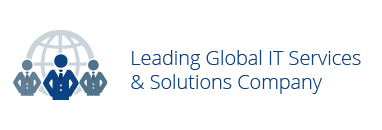
Sorting and Paging provides an easy way to change the default display of items. This method helps to display the items in a particular order using 'order by' and built in names. Datalist web parts are the web parts which helps in sorting and Paging of products in Kentico CMS.
Let us, all learn Sorting and Paging of product datalists in Kentico 8 CMS.
For more information you can Watch our YouTube video on Sorting and Paging Datalists in Kentico 8 CMS.