Joomla Template Duplication- By Pradeepkumar Namburu
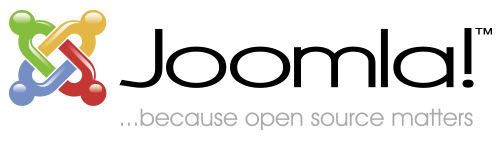
Joomla is an award-winning content management system (CMS), which enables you to build Web sites and powerful online applications. Many aspects, including its ease-of-use and extensibility, have made Joomla the most popular Web site software available. Best of all, Joomla is an open source solution that is freely available to everyone.
Duplicate Template styles
If we want to duplicate only styles of a template i.e. template parameters like Logo, Site title, Slogan, Background color...etc we can use this approach
Step 1: Go to Extensions ->Template Manager->Styles, which will list templates as shown below.
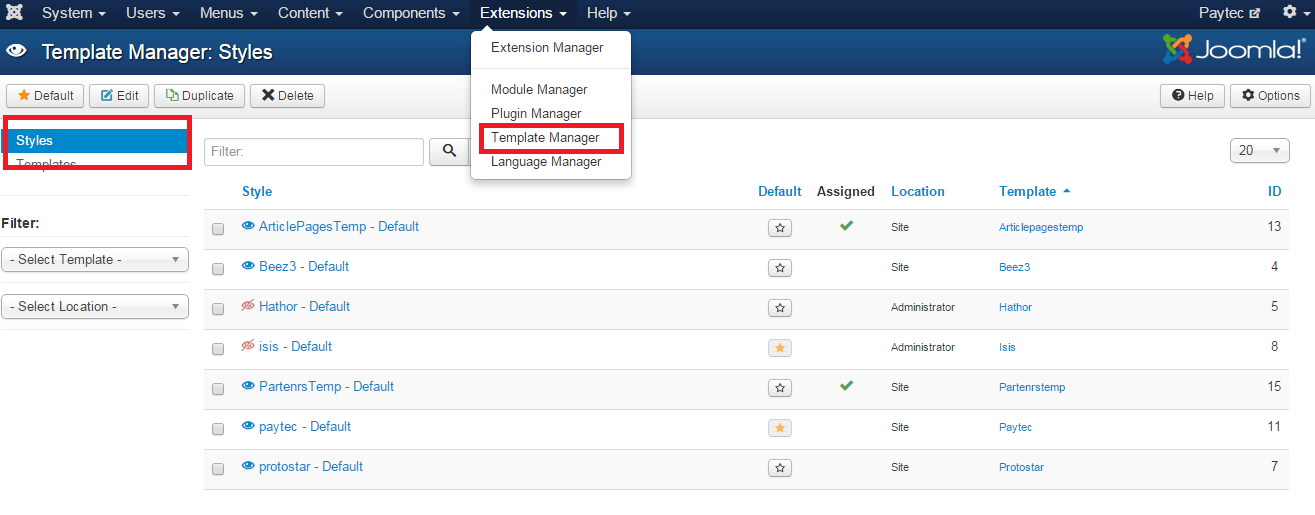
Step 2: Select the template, which you want to duplicate, from the list by checking check-box and click on Duplicate button present in the header section (Top left)
Duplicating template files and installing as a new template
There are two approaches in duplicating complete template along with template files they are:
- Using Admin Panel
- Manual Process
Steps for 1st approach
Step 1: Login to admin panel and go to Extensions ->Template Manager->Templates, which will show all the installed templates as shown below.
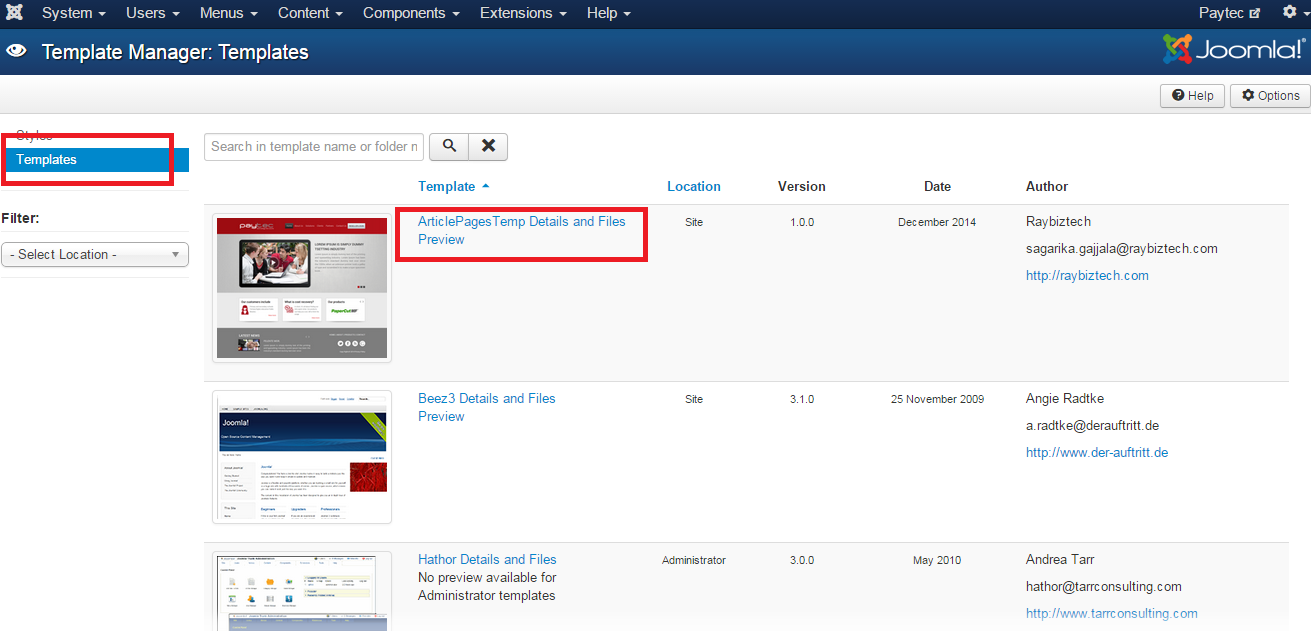
Step 2: Click on the <Template Name> Details And Files (Eg:Beez3 Details and Files), which will show complete template files and folders list as show below
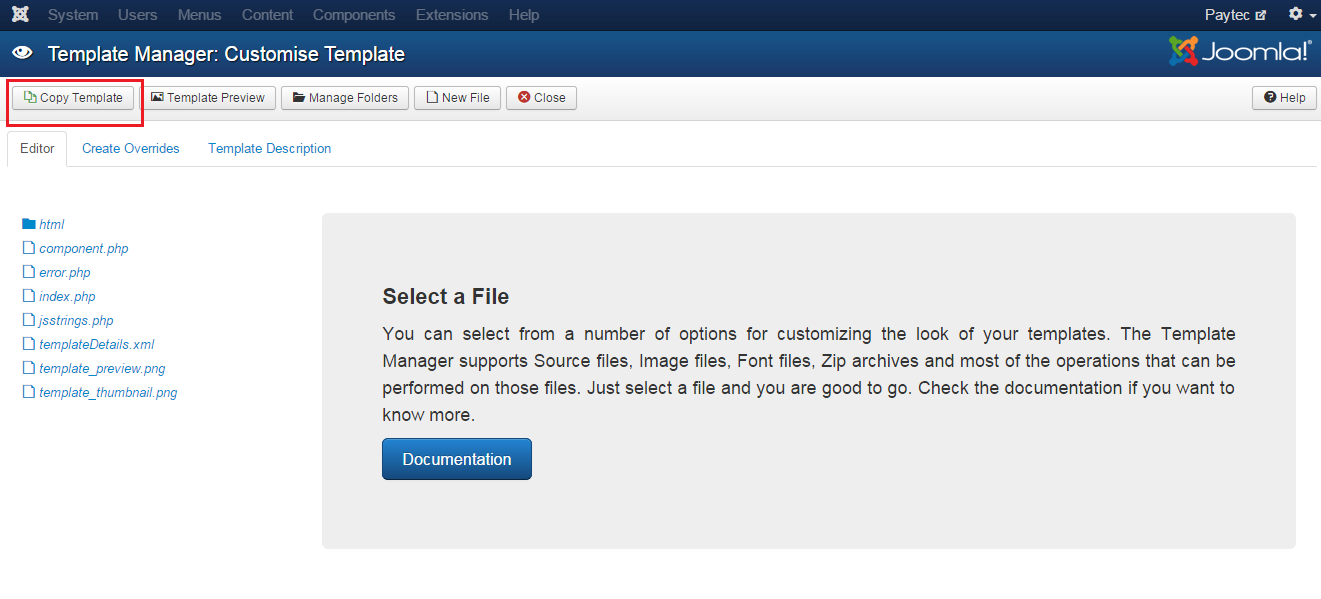
Step 3: Now click on Copy template present in the header section. This will ask for template name in a pop-up.
Step 4: After entering information and click on “Copy Template” button present in the pop-up it will create a folder with name same as template name and copy all the template related files into this new folder.
Note: This approach will not change any template information like Author and other template information.
Steps for 2nd approach
Step 1: Go to templates folder
Step 2: Copy the template folder that you want to duplicate or copy.
Step 3: Rename the folder with template name.
Step 4: Edit templateDetails.xml file for template information.
Step 5: Create a zip file and install it under Extension Manager section in admin panel.
Note: With Duplicate Styles approach we can’t customize layout files without affecting original template files but in other approaches we can customize layout files.

