Adding YouTube Video in Joomla Article - By Pradeepkumar Namburu
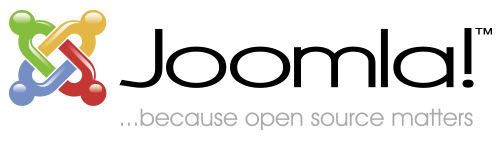
YouTube has been a great advantages for Businesses and Individuals alike. This article will help you to embed YouTube videos in your Joomla CMS Articles.
Adding youtube video in Joomla article
The following are the steps to add youtube in article.
Step1: Login to admin panel.
Step2: Go to Components-> JCE Editor -> Profiles
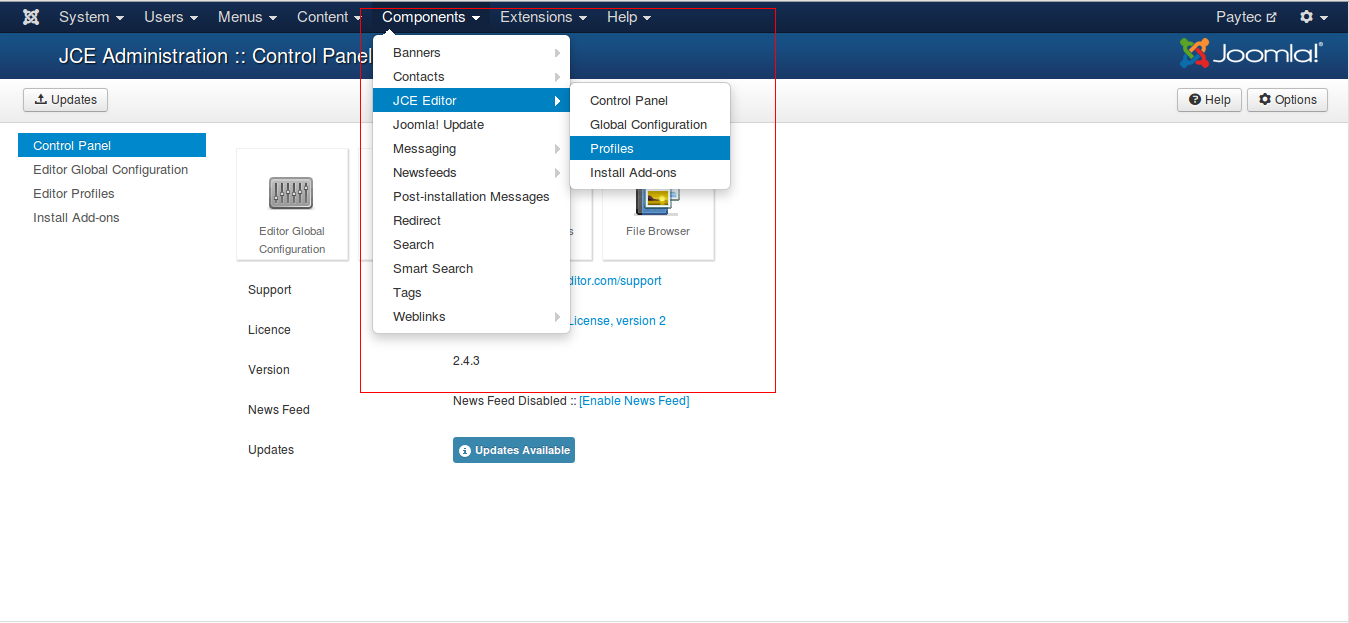
From the list of Editor Profiles, Click on Default->Plugin Parmeters->Media Support.
Enable Allow Iframes,Allow EMBED Elements by selecting Yes, which is shown in below picture.
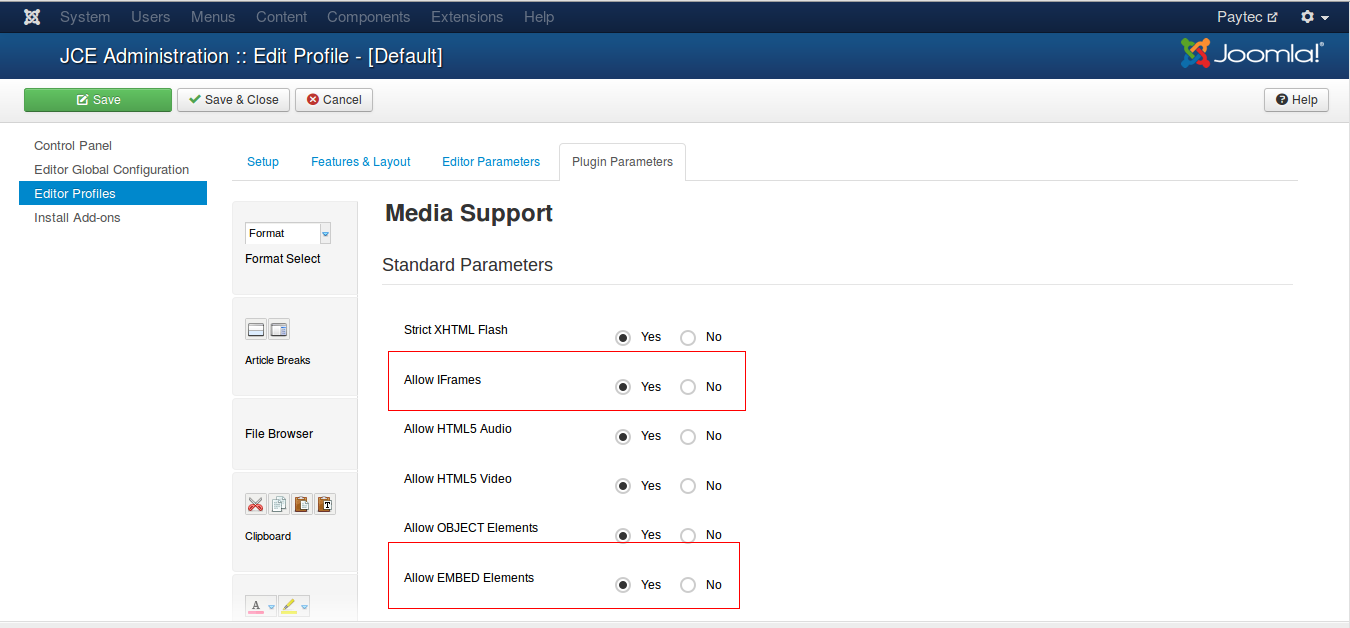
Step3: Go to the youtube page which you want to add
Click on Share shown in the following picture
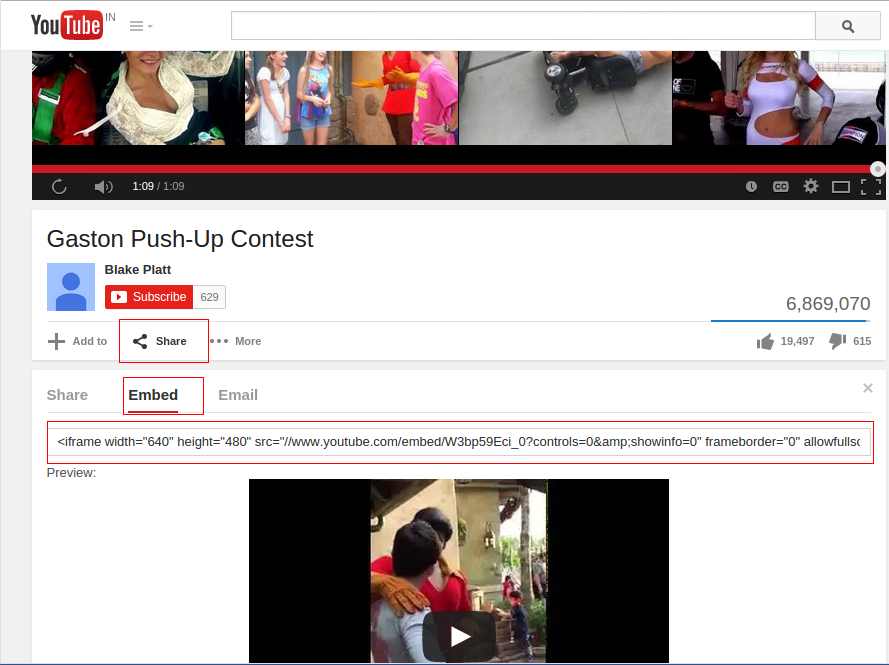
Click on Embed, which is shown in above picture
Copy that embed code, which is shown in below picture
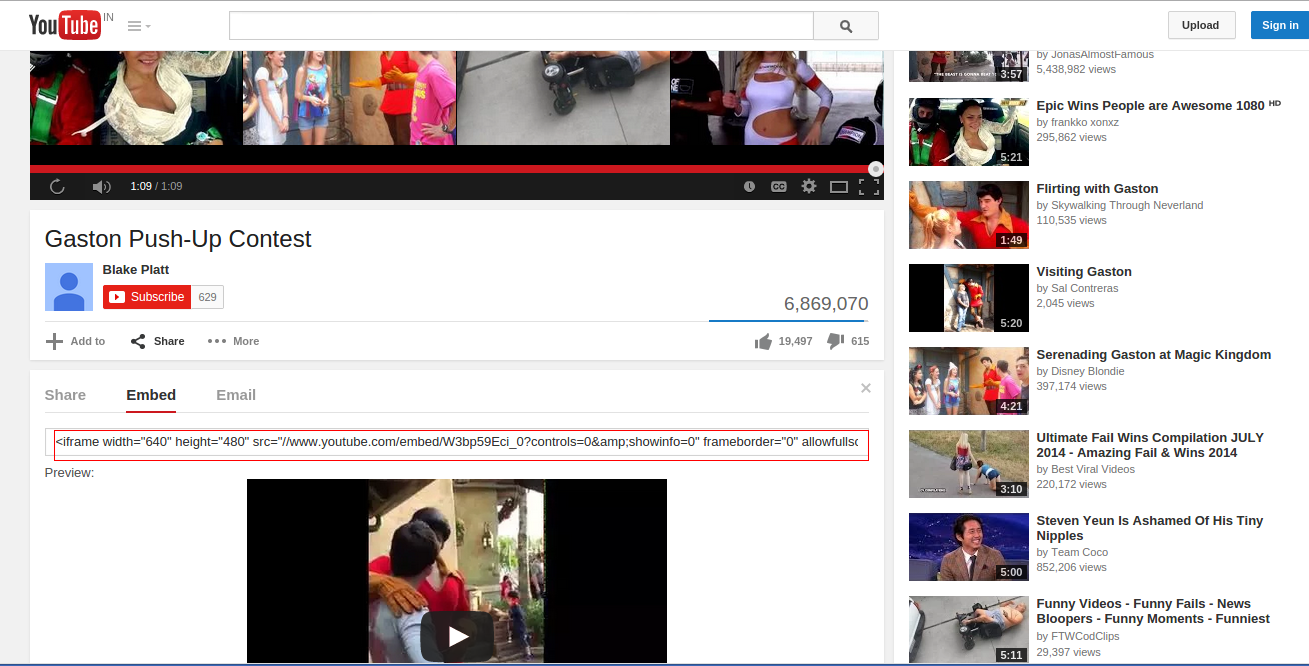
Step 4: Goto Content->Article Manager.
If you want add new article, Click on New button or if you want to add to existing article Click on the article from the list to which article you want to add article.
Click on Toggle Editor
Place the cursor where you want to add videos
Paste the code which is copied, which is shown in below picture.
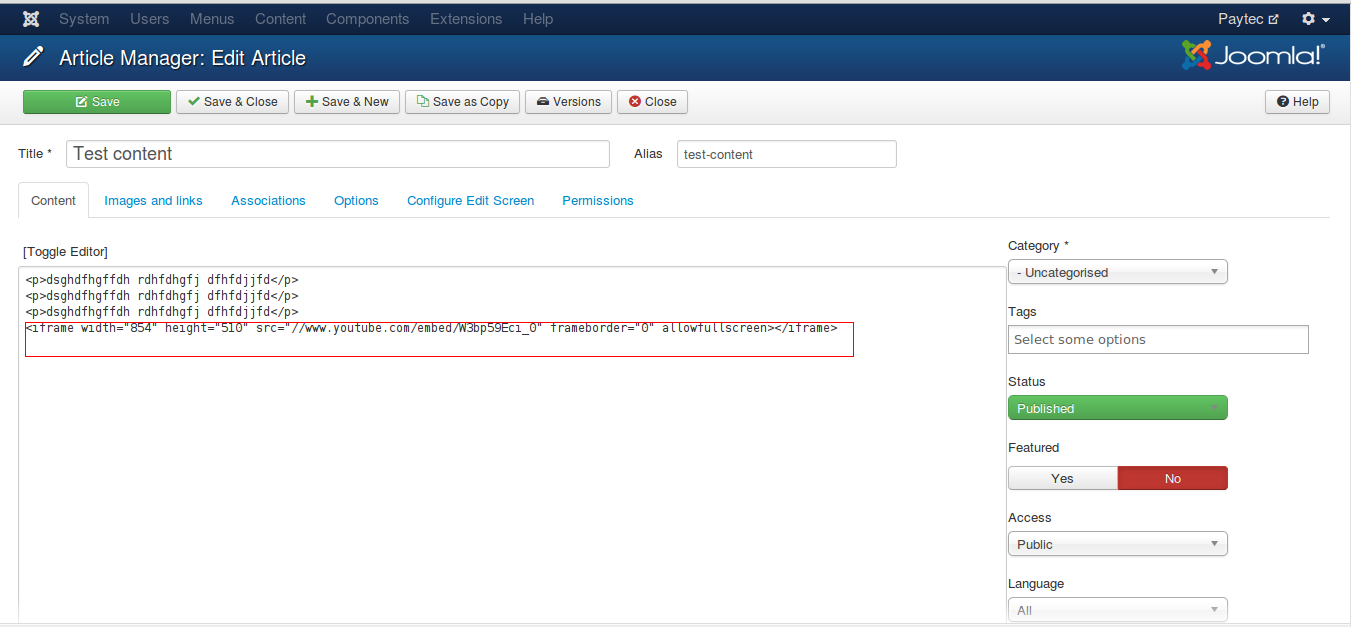
Click on Save. And you’re done!

