
We use cookies to provide the best possible browsing experience to you. By continuing to use our website, you agree to our Cookie Policy

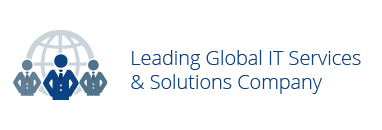
A 404 page is the page user gets when they try to pull the link which is a broken link, may be deleted or when they search with typographical error. If the website had a custom 404 page it is very useful people so that they can find the information they’re looking for, as well as providing other helpful content and encouraging them to explore your site further.
In this article we would like to explain you how to create custom 404 error page using Kentico 8 CMS.
If you don’t have a Custom 404 error page, by default server will send an error page. But, people don’t find any information about your website in that error page.