Technology + People + Process
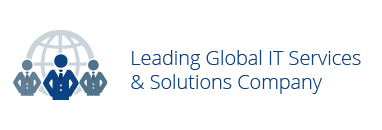
How to add Poll module in Kentico 8
Learn how to Use Poll module in Kentico 8 CMS and how to set up Module as Global or Site poll. We all know, actually there are two types of poll modules we can create in Kentico CMS i.e, Site poll or Global poll according to our requirements.
First, let us see how to create a poll module and add it to a page we already created.
Poll Module in Kentico 8:
- First of all sign in to Kentico CMS Desk with your username and password.
- Then, Go to content management by clicking the icon in the left top corner.
- Click the option Content Management; drop down menu appears with a number of options.
- Select the option polls.
- Now, you will get a new page with the option ‘New Poll’ to create new poll.
- Click the option ‘New Poll’ and enter all the details of the poll like display tittle, webpart name and question you are going to create poll for. You can also add a message to display after the user voted the poll.
- Now save the poll.
- You create the poll question. Now, you need to create answers for Poll for that you need to head over to answers tab and add the desired answers for the question you asked.
- You can add some other properties also to polls.
- Now select the page in which you want to display the poll. Click the design tab in the top. Then, Go to desired zone and select add new web part.
- Now, select the poll web part from left panel or else you can use search bar to get the desired web part quickly.
- After selecting the Poll web part click ‘Save and Close.’
- Now add your own properties to the poll which you created. Here you can also opt the Poll for Global or Site poll. Select the properties according you requirements.
- Then apply the changes and Click Ok.
- Now you can check Poll module on your live Page. That’s it!
If you had any further doubts watch this YouTube video on How to Add Poll Module in Kentico 8 CMS by Ray Business Technologies pvt ltd.
